Tape Transfer
Introduction
 Almost all of the Commodore 8 bit computers have a datassette connection. The only exceptions I can think of are the C64 Games System and it's successor the C64 DTV. The datassette was a cheap alternative to the disk drive and was sold by the millions. Most (budget) games for the C64 were sold on tape.
Almost all of the Commodore 8 bit computers have a datassette connection. The only exceptions I can think of are the C64 Games System and it's successor the C64 DTV. The datassette was a cheap alternative to the disk drive and was sold by the millions. Most (budget) games for the C64 were sold on tape.So you have a great collection of original tapes or made programs yourself on tape and want to use them on an emulator. This page will describe how it is possible to read the tapes into your modern PC. You need to build (or buy) a interface that connects an original Datassette to your PC. [83]
Related links.
Specifications
This are the specifications I personally use to transfer my tape's. Any PC will do that can run MS-DOS and has parallel port and a floppy.
PC: Pentium III, 256 MByte, 4 GB HD
OS: MS-DOS 6.2 + Windows 2000 SP4
Software:
MTAP + PTAP: Markus Brenner
FinalTap: Subchrist
Hardware:
C64S interface
1530 datassette
Disclaimer:
Every thing you will do is on your own risk. I have made a great effort to get the info on this page right but there could be a mistake on this page that I am not aware of. If you find an error please let me know. [85]
PC: Pentium III, 256 MByte, 4 GB HD
OS: MS-DOS 6.2 + Windows 2000 SP4
Software:
MTAP + PTAP: Markus Brenner
FinalTap: Subchrist
Hardware:
C64S interface
1530 datassette
Disclaimer:
Every thing you will do is on your own risk. I have made a great effort to get the info on this page right but there could be a mistake on this page that I am not aware of. If you find an error please let me know. [85]
The schematic.
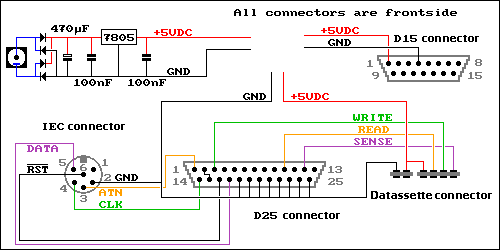 First you will have to build yourself a C64S interface. It's not very difficult to build. This interface will give you a datassette and a IEC (disk drive) connection.
First you will have to build yourself a C64S interface. It's not very difficult to build. This interface will give you a datassette and a IEC (disk drive) connection.The interface needs a regulated power supply of exactly 5 volts DC to power the datassette. There are a few ways to connect a power supply, choose one of the following.
It can be done by a external power adapter and a voltage regulator as is shown in the top left corner of the schematic. The external power supply can be anything from about 9 volts to about 24 volts AC or DC. The regulator will make a perfect 5 VDC voltage.
Another way of getting the 5 VDC is by connecting the interface to the game port of the PC this is shown at the top right corner of the schematic.
The way I did it is to make a connection to the PC power supply directly. I did this because my PC didn't have a game port. After soldering the wire be sure to isolate the connection with isolation tape.
In a PC the red wire is the 5 volt DC, but to be sure test the voltage. Use a rubber grommet where the wire leaves the PC housing to prevent damage to the wire. [86]
The interface.
 On the photo you can see my first version of the C64S interface.
On the photo you can see my first version of the C64S interface.Instead of a connector were you can plug in a IEC cable I connected a IEC connector that plugs into the disk drive (top). From a piece of PCB I made a datassette connector. I made cuts with a junior saw in the copper layer. And made the notch in the PCB. Use a PCB with only copper on the top side. After that I soldered all the wires to the connectors. Put some isolation tape on the PCB for the Datassette were the wires are soldered. Don't forget the connection in the D25 connector between 2 and 15.
If you can't make the interface yourself take a look at the website of Markus Brenner. There is a link to order a complete interface. [87]
The software.
 The software that is used for the transfer is written for MS-DOS so you won't need a state of the art PC to do this. I had an spare Pentium III 600 MHz, a couple of 2 GB hard disks, a CD-ROM and this is perfect for the job. I installed Windows 2000 on the second hard disk (D:). So you have access to an emulator like VICE or CCS64, zip, internet and much more. But Windows 2000 can't do MS-DOS. After installing everything I installed MS-DOS 6.2 on the first hard disk (C:). After doing this the PC will boot to MS-DOS. Don't panic about the Windows 2000 part. Put in the installation CD of Windows 2000 and preform a repair of the system. When you now boot the PC it will ask which operating system to start (Double boot). Don't forget to format your hard disk(s) with FAT. If you use NTSF you can't use MS-DOS.
The software that is used for the transfer is written for MS-DOS so you won't need a state of the art PC to do this. I had an spare Pentium III 600 MHz, a couple of 2 GB hard disks, a CD-ROM and this is perfect for the job. I installed Windows 2000 on the second hard disk (D:). So you have access to an emulator like VICE or CCS64, zip, internet and much more. But Windows 2000 can't do MS-DOS. After installing everything I installed MS-DOS 6.2 on the first hard disk (C:). After doing this the PC will boot to MS-DOS. Don't panic about the Windows 2000 part. Put in the installation CD of Windows 2000 and preform a repair of the system. When you now boot the PC it will ask which operating system to start (Double boot). Don't forget to format your hard disk(s) with FAT. If you use NTSF you can't use MS-DOS.Go to the website of Markus Brenner and download MTAP (Read tape's) and PTAP (Write tape's) unzip the programs on the MS-DOS part of the harddisk. After this you have to get hold of a little program called CSDPMI.EXE and put this in the same directory as MTAP and PTAP. If you don't have CSDPMI.EXE try Google.
Shut down your PC and connect the C64S interface and a Dattassette to the interface. Boot the PC to MS-DOS and go to the directory with MTAP. Start the program MTAP.EXE. The program will list all possibilities. If you use the C64S interface connected to the LPT1 port the command is very simple:
mtap.exe game.tap [ENTER]
The program will check if the interface is connected and ask to PRESS PLAY ON TAPE. If you press play on tape the program will record the data from the Datassette to a .tap file named game in the same directory as MTAP.EXE. With very big tape's such as compilations you need to increase the buffer size.
On the photo you can see the program in action. The border of the screen will show lots of colors while recording the data. After all the data is recorded to the hard disk reboot the PC to Windows. And start your emulator and load the game.tap file. [88]
Using the .tap file.
 On the photo you can see the emulator in action. The very cool wallpaper is from Ingo Ruhnke aka Grumbel.
On the photo you can see the emulator in action. The very cool wallpaper is from Ingo Ruhnke aka Grumbel.The program FinalTap from Subchrist software can be used to scan the imported .tap file. It will identify the speed loader and can export the program to a .prg file. Also it can be used to repair a .tap file.
If you want to write a .tap file back to a tape you can use the PTAP program.
For the users of the 264 series of Commodore computers there is a special interface available. [89]
Update: 2019-05-11 13:33:15
